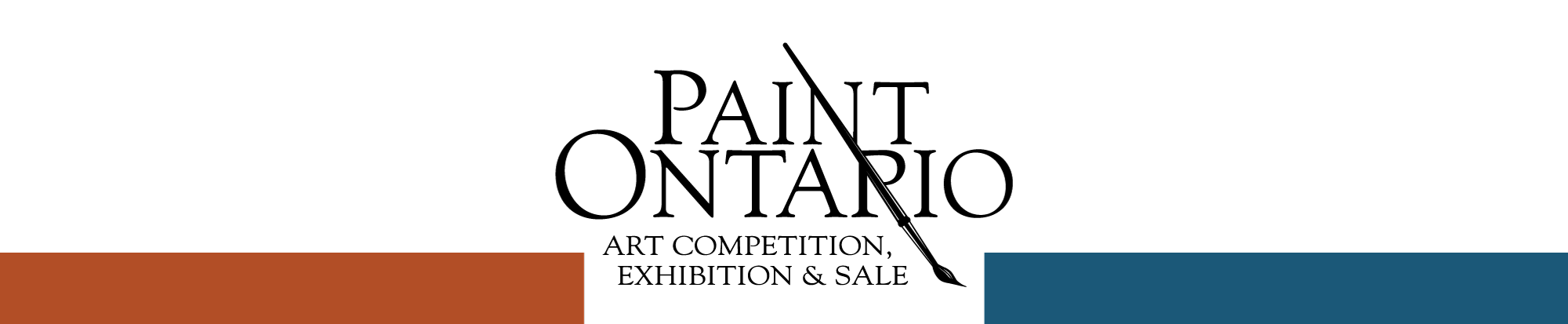Please read this guide to completing the form carefully.
You must upload images for online review by the jury. Please prepare your digital images before you start using these instructions. We request but do not insist that you change the name of the files. Crop your image to eliminate any background. Resize it to 2mb or less. For example change the file name to this. Artist Last Name<space>First Name<space>Title<space>Price. Unsure? If you need assistance Use this online entry contact form.
You may do a trial run. Just don’t hit the submit button. Exit the form by clicking on the menu at the top of the page.
We use PayPal as our online payment processor. When you complete all parts of the form you will be sent to PayPal where you can pay with your PayPal account or use a credit or debit card as described below.
The entry process has 7 parts:
- Tell us if you are entering a Sculpture
- Artist Information
- Artwork Detail
- Digital image upload – there are specific requirements
- Terms and Conditions and Submit
- Online Payment
- Email Address Confirmation, Labels and Entry Form
The form is set up to present different entry fields depending on how and what you want to enter. .
The information you type on to the form is used to prepare the wall tags for the show. Please use upper and lower case letters and punctuation as appropriate.
Parts
The images on this page are examples only. The entry form page will open after you click on the link at the bottom of this page.
1. Initial question about entering the Sculpture Competition.

2. Artist Information
Name, address and email are required. Website and phone are optional.
Following is an image taken from the form to illustrate the instructions. The following examples are not the entry form. The form is opened from a link at the bottom of this page.
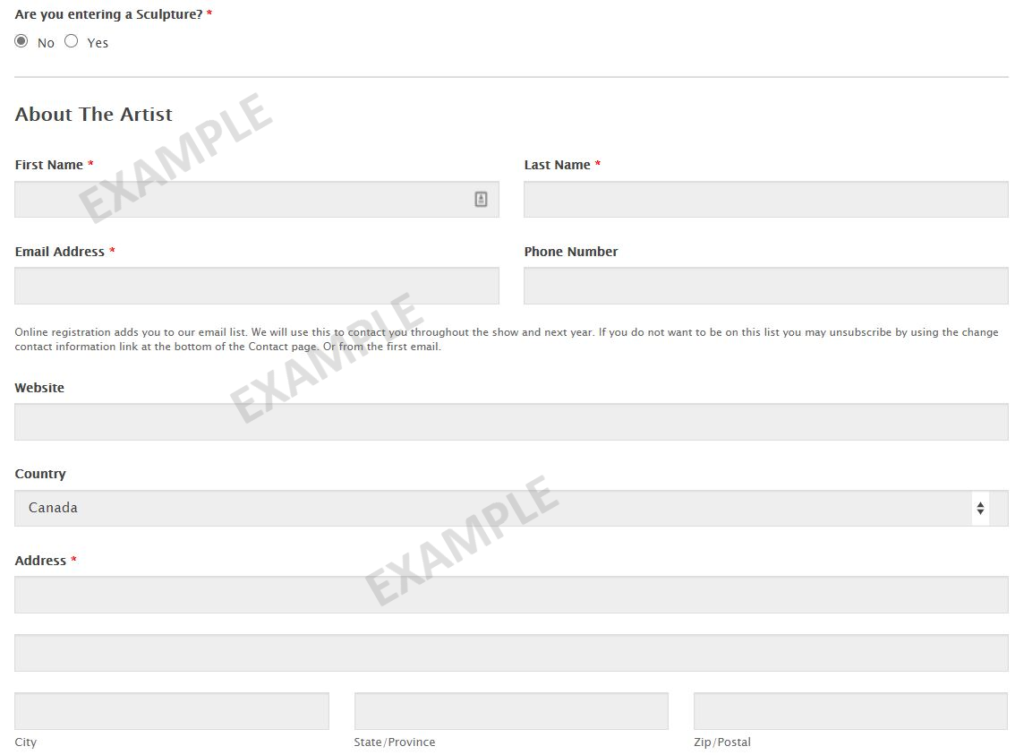
3. Artwork Details (all fields are required)
- Choose the number pieces you want to enter. The entry fee is shown.
- For each piece enter: (this is used for the display card and as a factor in jurying)
- The artwork’s title
- The medium used. e.g. oil, acrylic, watercolour, encaustic, mixed media, etc. For sculpture: metal, wood, glass, clay and mixed media.
- The size in inches. i.e. 08×10 to 48×48. Round to the nearest inch. See the Rules
The field requires 2 digits, the x is there, followed by 2 digits. Therefore 8 inches would be entered as 08. - The price. The price includes commission to Paint Ontario and any HST the artist must pay. Contact us if this is not clear. The format of the field is preformatted to accept simple numbers. i.e. 200 to 4500.
- Mayor’s Purchase Award. Enter Yes or No. See description.
- The Sculpture Competition: “The Sculpture Award”. Enter Yes or No.
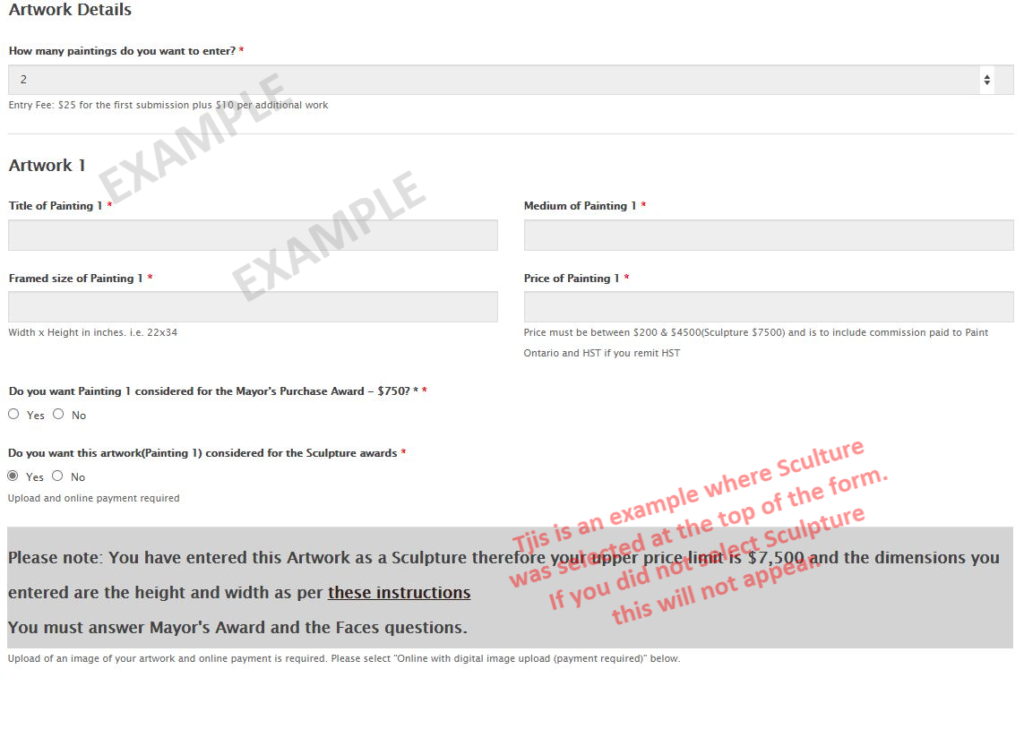
4. Digital Image Upload
This is what the upload section looks like. There will be as many upload boxes as pieces entered.
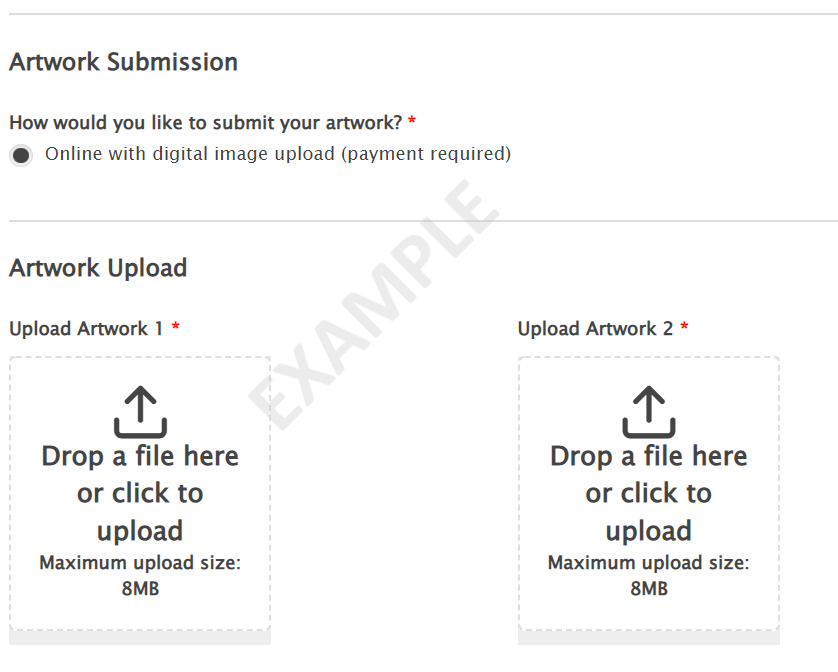
5. Terms and Conditions – stop here if this is trial run.
- A tick box will be shown.
- Clicking on the box will show the Submit button.
Upon clicking Submit the form is processed and if complete one of the following happens:- Payment is online, you will be passed to PayPal for payment processing. You may use a PayPal account, debit or Credit Card. Go to item 6.
- Following is a sample image of the Terms and Conditions step.
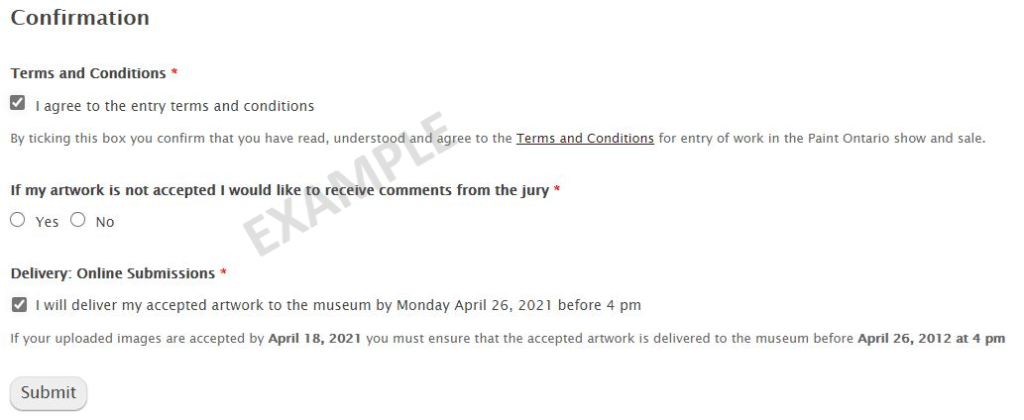
6. Online Payment
After the Terms and Conditions is the part of the form that shows the Entry Fee and Payment Method. As described below you don’t need to click on the PayPal image in the section and sign up with PayPal.
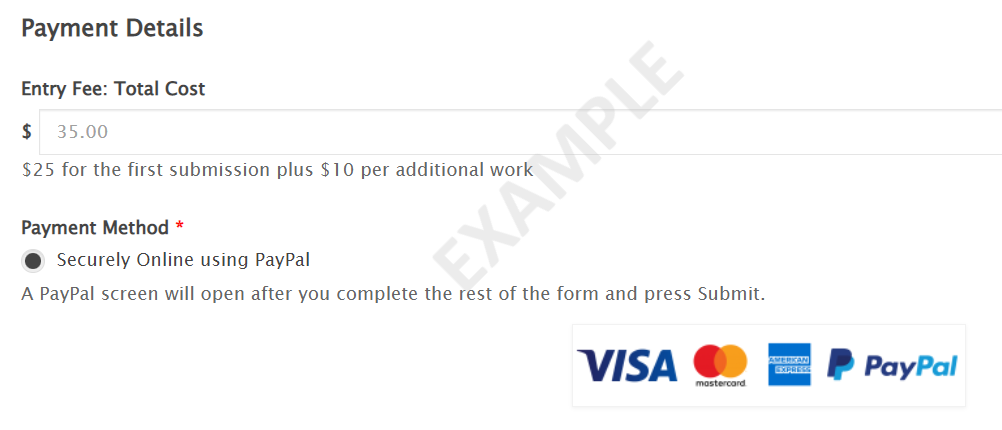
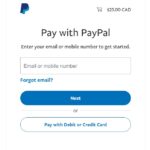
Payment is the last step – after completing all parts of the form – through step 6.
Following is a sample image of the Payment Details part of the form.
Our payment processor is PayPal. PayPal accounts, debit cards and credit cards are accepted by PayPal. The top of the initial PayPal page is for PayPal members. If you don’t have an account with PayPal use “Pay with Debit or Credit Card”. You do not need to sign up for or login in to PayPal. In the Guest Checkout section first change the Country to Canada as that will change the Billing Address fields to Canadian. You don’t have to use the same address information as the entry form – use the address your credit card has on file for the card you are using.
When your payment is accepted you will return to our home page.
If your payment is not processed you will be sent to a Paint Ontario help page.
7. Email Address Confirmation and Entry Forms
Immediately after your entry is processed you will receive 2 emails which you print and use when you bring your entries to the museum. The first email is the Entry Form and the second email has the Exhibit Labels. Retain these emails to use when advised one or more of your artworks were accepted.
If you don’t receive the emails check your spam folder. If they don’t arrive soon after submitting your entry contact us immediately because we need your correct email address to send you acceptance information.
To ensure you receive our emails add enter@paintontario.com to your Contacts, Safe Sender list and/or whitelist.
If you use one of the Microsoft emails (Hotmail, Live, Outlook, MSN, etc) please be sure that enter@paintontario.com has been added to your “Safe Sender List” and @paintontario.com has been added to the “Safe mailing lists“. This link might help.
Entry Form: When delivering your artwork to the museum bring the email with the subject “Entry Form”, and make sure the emailed “Exhibit Label”, is attached securely to the back of your artwork.
You must print the emailed “Entry Form”, sign it and bring it to the museum with your artwork.
The “Entry Form” also has your Security Login Code. You will need this to see which artwork was accepted. See Acceptance Status Notification Section of the Terms and Conditions page.
Exhibit Label: print the email, cut off each label, sign it and attach it firmly to the back of the artwork. Please read the instructions in the email.